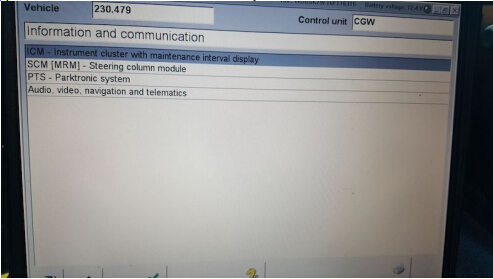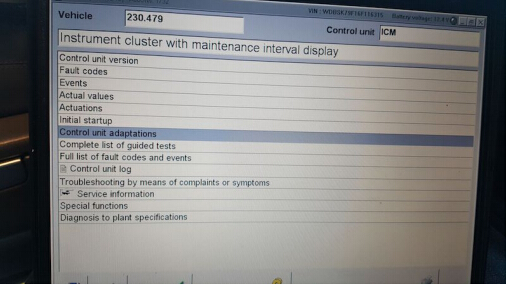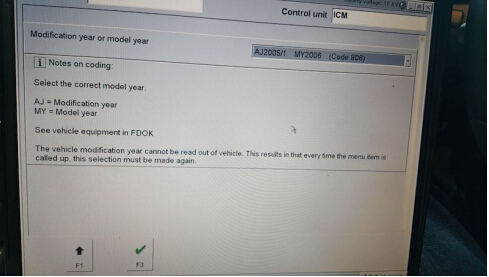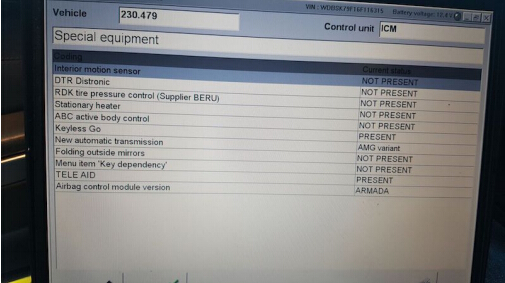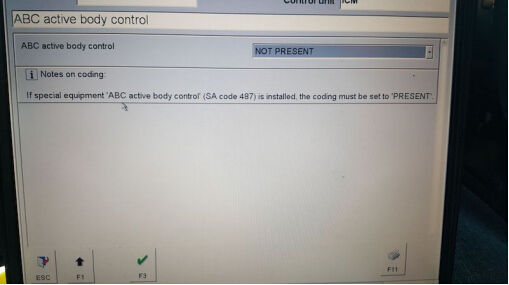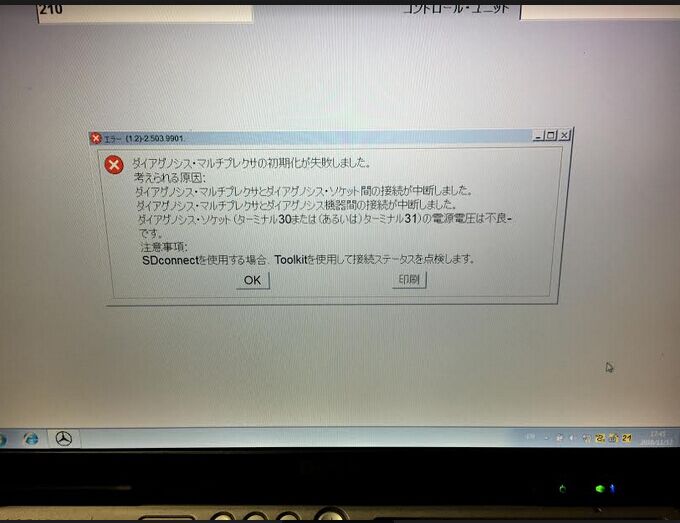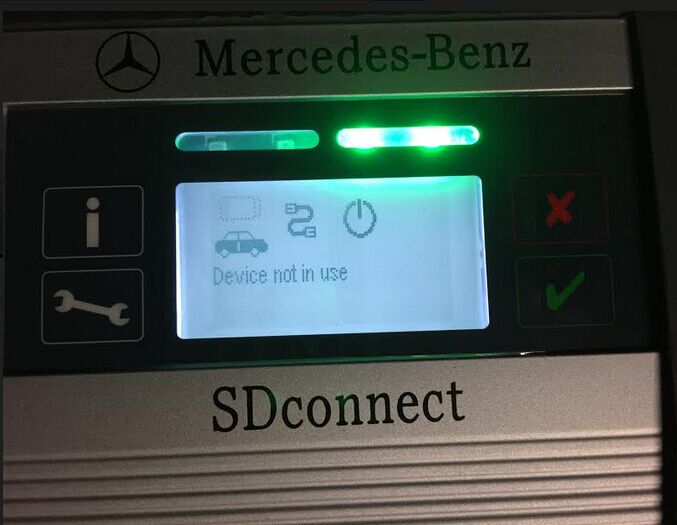Here SDconnect C4 Xentry/DAS Diagnostic Open Shell has been updated to version 09.2017. so, how to update your Xentry/DAS to the latest version on Windows 7 and Windows 10 systems?
Here are two solutions:
256GB SSD: 2017.9 MB SD Connect Compact C4 Software WIN7/WIN10 System
500GB HDD: 2017.9 MB SD Connect Compact C4 Software WIN7/WIN 10 System




- D-A-S / Xentry 2017.09: the automatically Diagnosis Assistance System
Concise interface and straightforward operation with IB M high-quality computer can realize the quick and accurate code reading and the whole car system testing
- W-I-S net 2017.01: Workshop Information System
Supply the whole view of the wiring diagram in a car, component location diagram and maintenance method. What you do is to enter the chassis number, and then you will get the manufacture data, engine configuration and the car model -all in detail.
- EPC.net 2017.01: Electronic Parts Catalog
- ST Finder: Part Location Finder options: 2008 and 2016
- STARUTILITIES : the movement management system and self-test
- SDMEDIA 2014
- PL71: 2016 Mercedes software with PL70
So, SSD or HDD version?
We lay out the differences (incl. pros and cons) between SSD and HDD storage to help you figure out which type is the best choice.
Both SSDs and HDDs do the same job: They boot your system, store your applications, and store your personal files. But each type of storage has its own unique feature set. The question is, what’s the difference, and why would a user get one over the other? We break it down.
Price: To put it bluntly, SSDs are more expensive than HDDs in terms of dollar per GB. For the same capacity and form factor 1TB internal 2.5-inch drive, you’ll pay about $60 to $75 for an HDD, but as of this writing, an SSD doubles that to $130 to $150. That translates into 7 cents per gigabyte for the HDD and 14 cents per gigabyte for the SSD. Since HDDs are older, more established technologies, they will remain less expensive for the near future. Those extra hundreds may push your system price over budget.
Maximum and Common Capacity: As seen above, SSD units top out at 4TB, but those are still very rare and expensive. You’re more likely to find 500GB to 1TB units as primary drives in systems. While 500GB is considered a “base” hard drive in 2015, pricing concerns can push that down to 128GB for lower-priced SSD-based systems. Multimedia users will require even more, with 1TB to 4TB drives as common in high-end systems. Basically, the more storage capacity, the more stuff (photos, music, videos, etc.) you can hold on your PC. While the (Internet) cloud may be a good place to share these files among your phone, tablet, and PC, local storage is less expensive, and you only have to buy it once.
Speed: This is where SSDs shine. An SSD-equipped PC will boot in seconds, certainly under a minute. A hard drive requires time to speed up to operating specs, and will continue to be slower than an SSD during normal use. A PC or Mac with an SSD boots faster, launches apps faster, and has faster overall performance. Witness the higher PCMark benchmark scores on laptops and desktops with SSDs, plus the much higher scores and transfer times for external SSDs versus HDDs. Whether it’s for fun, school, or business, the extra speed may be the difference between finishing on time or failing.
Fragmentation: Because of their rotary recording surfaces, HDD surfaces work best with larger files that are laid down in contiguous blocks. That way, the drive head can start and end its read in one continuous motion. When hard drives start to fill up, large files can become scattered around the disk platter, which is otherwise known as fragmentation. While read/write algorithms have improved to the point that the effect is minimized, the fact of the matter is that HDDs can become fragmented, while SSDs don’t care where the data is stored on its chips, since there’s no physical read head. Thus, SSDs are inherently faster.
Durability: An SSD has no moving parts, so it is more likely to keep your data safe in the event that you drop your laptop bag or your system is shaken about by an earthquake while it’s operating. Most hard drives park their read/write heads when the system is off, but they are flying over the drive platter at hundreds of miles an hour when they are in operation. Besides, even parking brakes have limits. If you’re rough on your equipment, an SSD is recommended.
Availability: Hard drives are simply more plentiful. Look at the product lists from Western Digital, Toshiba, Seagate, Samsung, and Hitachi, and you’ll see many more HDD models than SSDs. For PCs and Macs, internal HDDs won’t be going away completely, at least for the next couple of years. You’ll also see many more HDD choices than SSDs from different manufacturers for the same capacities. SSD model lines are growing in number, but HDDs are still in the majority for storage devices in PCs.
Form Factors: Because HDDs rely on spinning platters, there is a limit to how small they can be manufactured. There was an initiative to make smaller 1.8-inch spinning hard drives, but that’s stalled at about 320GB, since the phablet and smartphone manufacturers have settled on flash memory for their primary storage. SSDs have no such limitation, so they can continue to shrink as time goes on. SSDs are available in 2.5-inch laptop drive-sized boxes, but that’s only for convenience. As laptops become slimmer and tablets take over as primary Web-surfing platforms, you’ll start to see the adoption of SSDs skyrocket.
Noise: Even the quietest HDD will emit a bit of noise when it is in use from the drive spinning or the read arm moving back and forth, particularly if it’s in a system that’s been banged about or in an all-metal system where it’s been shoddily installed. Faster hard drives will make more noise than slower ones. SSDs make virtually no noise at all, since they’re non-mechanical.
Overall: HDDs win on price, capacity, and availability. SSDs work best if speed, ruggedness, form factor, noise, or fragmentation (technically part of speed) are important factors to you. If it weren’t for the price and capacity issues, SSD version for 2017.08 SD connect c4 XENTRY DAS would be the winner hands down.
source:
http://blog.mbstartool.com/2017/08/29/xentrydas-diagnostic-open-shell-to-v2017-09/